
If you spend long hours typing, studying, or working on a computer, your screen setup matters more than you might think. A poorly positioned monitor can cause neck strain, back pain, and even headaches—issues that can impact focus and productivity over time. The good news is that a few small adjustments can make a big difference.
Ergonomics—the science of designing environments for comfort and efficiency—is key to building healthy digital habits. Proper monitor placement is at the heart of ergonomic success. When your screen, keyboard, and chair work together in alignment, your body stays balanced, your muscles relax, and your posture improves naturally.
Whether you’re a student typing essays, a remote worker handling reports, or a digital learner improving your typing speed, your monitor setup plays a silent but powerful role in your comfort and long-term health.
The Ideal Monitor Setup: Positioning for Comfort and Clarity
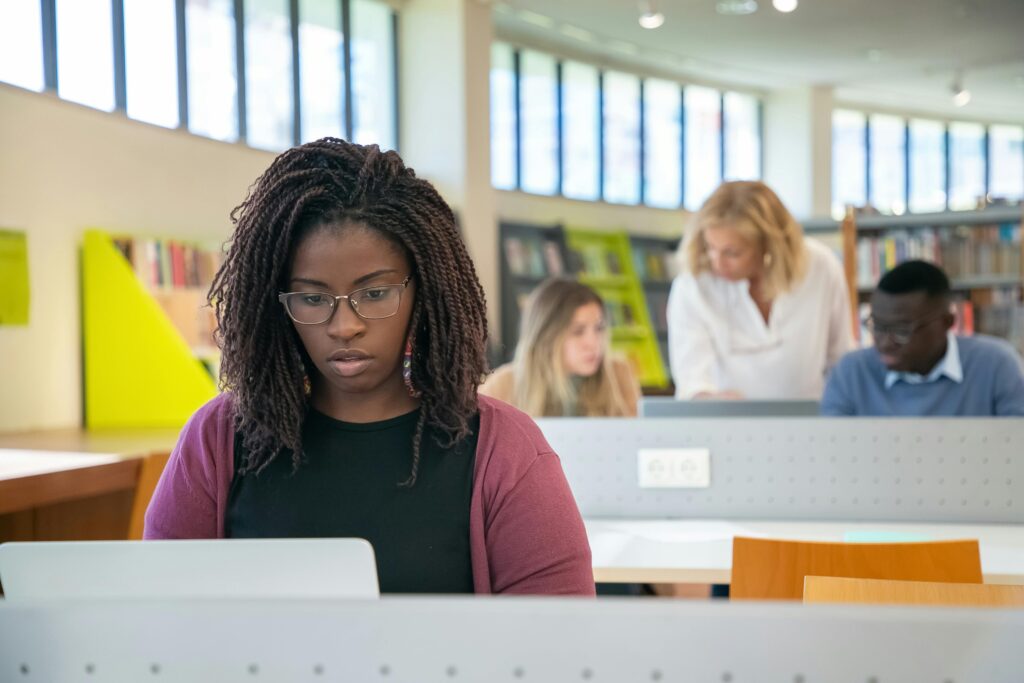
To start, the top of your monitor should be at or slightly below eye level. This allows your eyes to look slightly downward at the screen—about 15 to 20 degrees—for optimal comfort. If you’re looking too far up or down, your neck muscles tighten and fatigue faster.
Next, make sure your monitor is roughly an arm’s length away (around 20–30 inches). Sitting too close can cause eye strain, while sitting too far makes you lean forward—another cause of back discomfort.
Lighting also plays a key role. Avoid glare by placing your monitor perpendicular to windows rather than in front of or behind them. This prevents your eyes from working overtime to adjust to brightness differences.
If you use multiple screens, align them side-by-side and at the same height. For those who type frequently, your typing posture affects how your upper body interacts with your monitor. Keep your shoulders relaxed, elbows at 90 degrees, and wrists neutral. This alignment reduces tension throughout your arms and neck, keeping your typing sessions pain-free and productive.
Master Typing & Digital Skills with Typesy!
Go beyond keyboarding—Typesy helps you boost digital literacy, productivity, and efficiency in today’s tech-driven world.
Small Adjustments, Big Benefits

Making ergonomic improvements doesn’t always require fancy equipment. Start with what you have:
- Raise your monitor using a stack of books or a stand if it’s too low.
- Adjust your chair height so your eyes align comfortably with the top third of your screen.
- Tilt your screen slightly backward (about 10–20 degrees) to reduce glare and neck strain.
- Use a document holder if you often reference papers while typing—this prevents constant neck movement.
Over time, these small changes add up to a major boost in comfort and concentration. You’ll notice fewer aches and a longer attention span during study or work sessions.
Incorporating short breaks into your routine also makes a huge difference. Every 30–45 minutes, stand up, stretch, or take a quick walk. Movement resets your posture and helps prevent stiffness.
Finally, ergonomics isn’t just about physical comfort—it’s also about digital mindfulness. Being aware of how you use your devices encourages healthy screen habits, such as balancing screen time, practicing good posture, and maintaining focus.
When your typing station is set up ergonomically, you’ll find it easier to stay immersed in learning without distraction or discomfort. You’ll type faster, think clearer, and finish tasks more efficiently—all while protecting your body.
Not on Typesy Yet? You're Missing Out!
Master typing, boost productivity, and enhance digital literacy with Typesy—the leading platform for adaptive and engaging typing education. Whether you're an individual learner, a homeschool educator, or managing a classroom, Typesy has the perfect solution for you!
Choose Your Ideal Experience:




