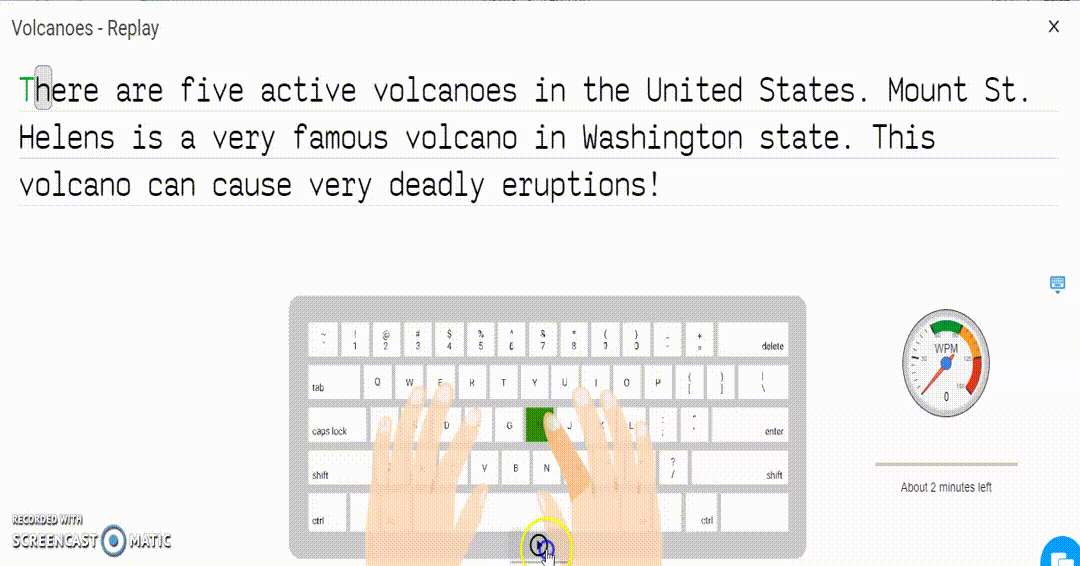
As the leading online software for the touch typing curriculum, Typesy is devoted to appealing not only to students but also to teachers. Its features are crafted to allow instructors to have a hands-on approach towards an internet-based education. The Typesy team continues to refine and surpass them by releasing updates and new material regularly.
The latest Key Recording and Replay option is catered towards instructor admin-users. It is primarily designed to enable a wider access to a class typing statistics. Here, users can view each student’s test performance and course performance in the test results screen and Student Progress screen respectively.
To view test replay simply click on the Admin tab at the center of your Typesy home screen. You will then be redirected to the EDU version of your account. Once there, select “Classes” on the left side of your screen and choose your desired class. Then, click on “Tests and Assignments” and choose a test. A window will pop up where you can view each student’s test performance using the replay option at the right-hand corner.

To view course step replay, first access the home screen of the EDU version of your Typesy account. Click the “Students” tab at the center of your screen and choose a student. Select “Student Dashboard” and then “Progress.” Not only will you be able to view their overall proficiency for a certain course, but also a breakdown of their performance in every lesson as well as the option to replay them.
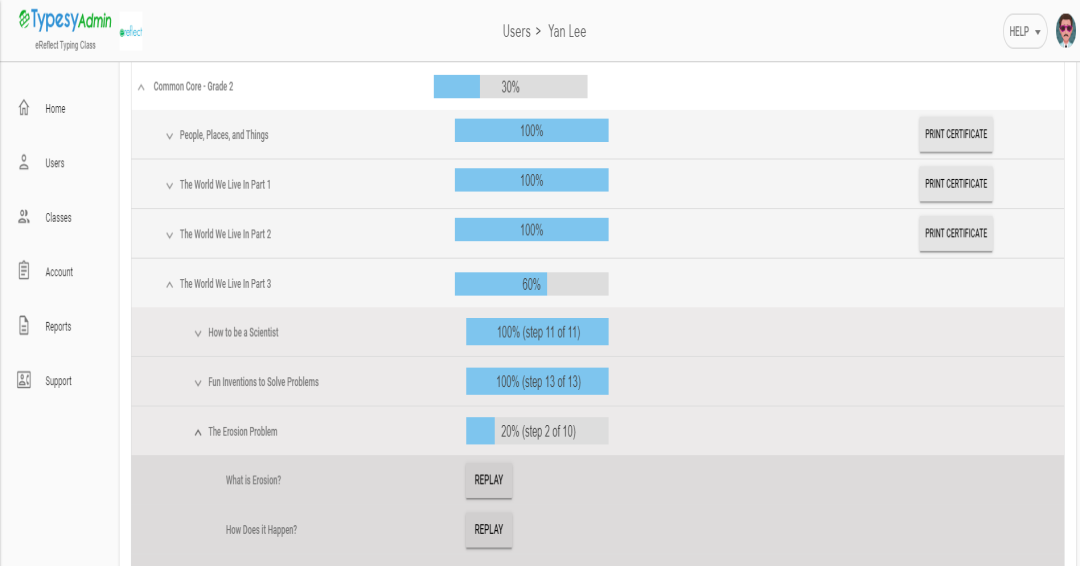
Teaching becomes more meaningful when educators are able to see how much they have helped their students improve. Typesy’s latest updates makes this possible for teacher users, enabling them to accompany their students’ typing journey one lesson at a time.
Learn touch typing the right way with Typesy!
Check out Typesy Community and exchange ideas related to touch typing, keyboarding, learning, technology, and Typesy program itself. Login with your Typesy Account here: https://community.typesy.com/