Typesy is an active, growing project. We have a team of engineers, teachers, curriculum experts, psychologists, and user interface designers committed to improving the product. Here are the latest updates:
What’s New?
Library Screen
The new Library Screen merges Curriculum and Word Work into a single, streamlined space. It now includes a Subject filter for quick sorting of materials and a Grade Level filter to tailor results, making it easier to find the right content.
Subject Dropdown
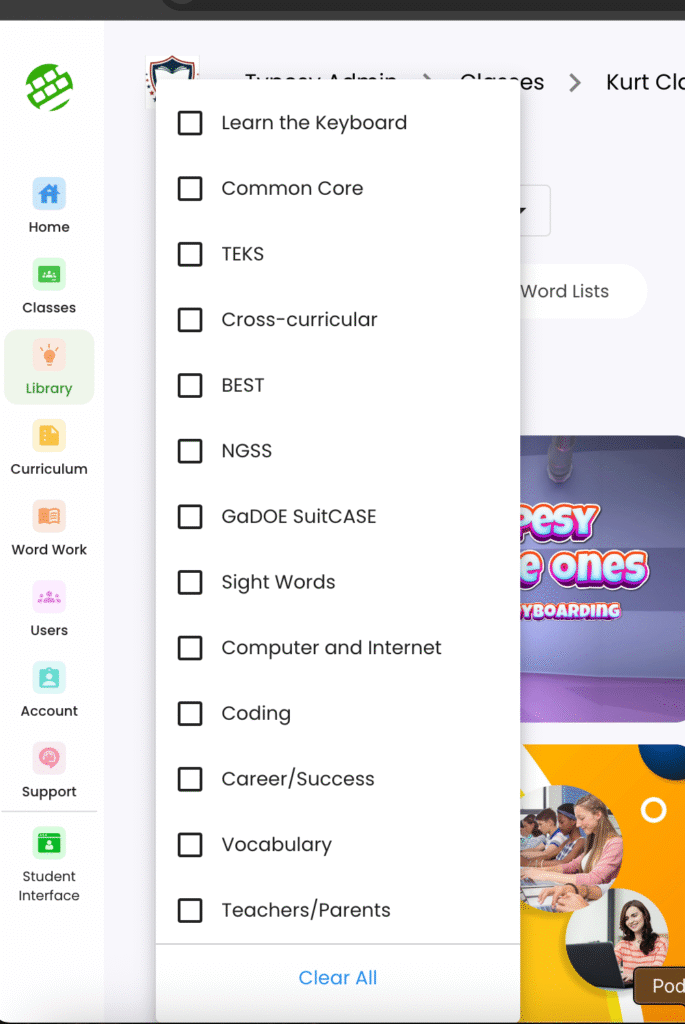
Grade Level Dropdown
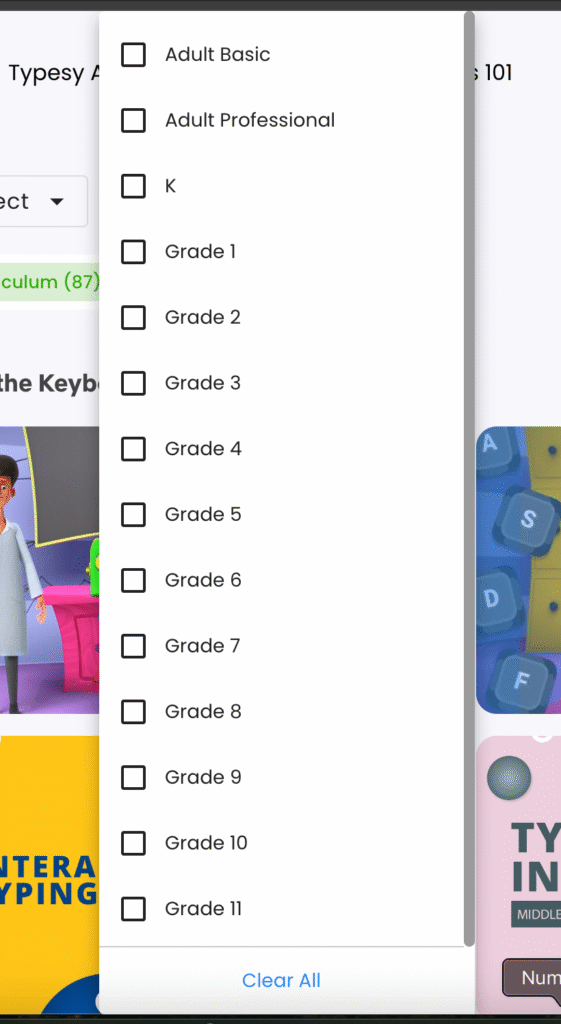
The screen also includes the All, Curriculum, Courses, and Wordlist tabs, displaying the results of both filter and search selections. This structure helps ensure that educators and learners can access the right content with ease, supporting efficient planning and instruction.
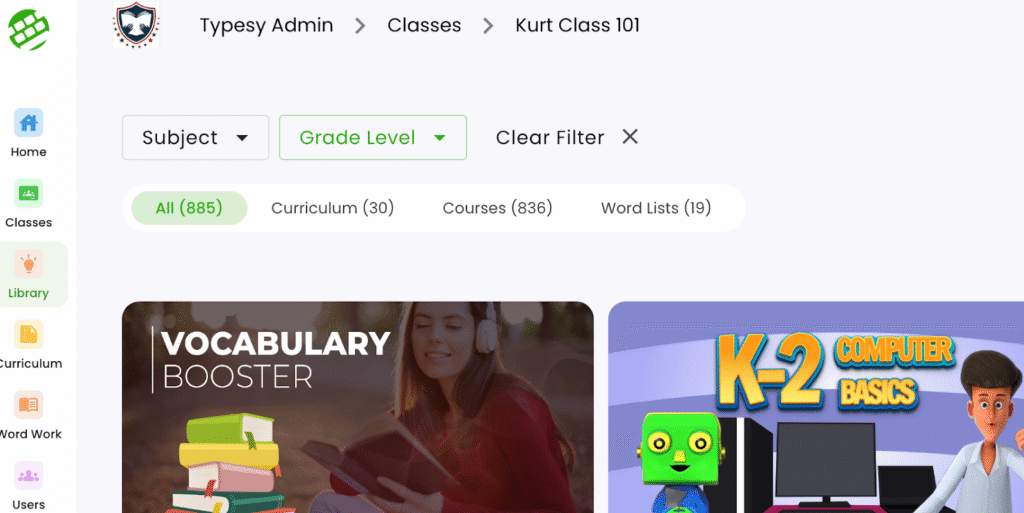
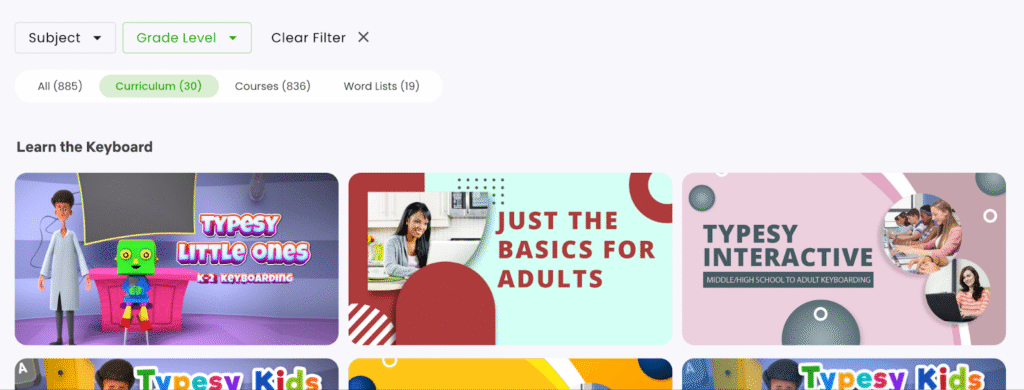
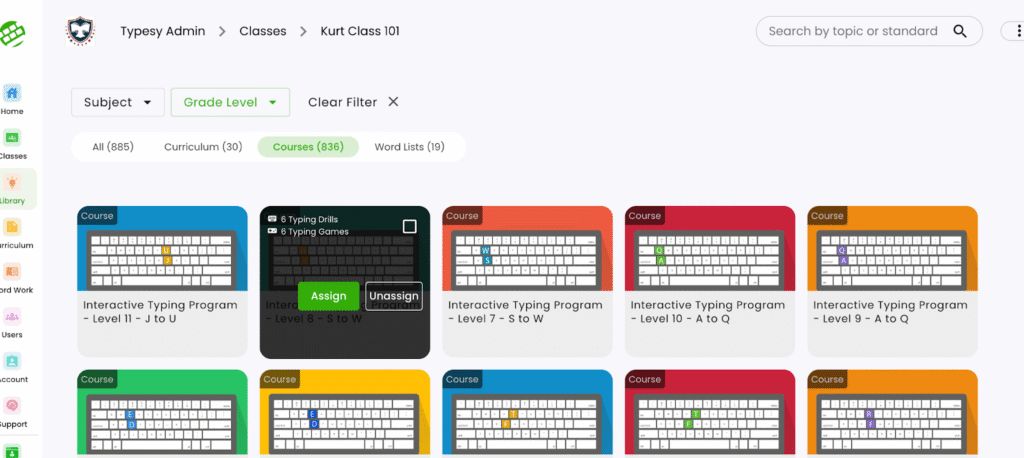
A built-in Search function allows users to type in keywords and instantly see relevant results, making it easier to locate specific content when needed.
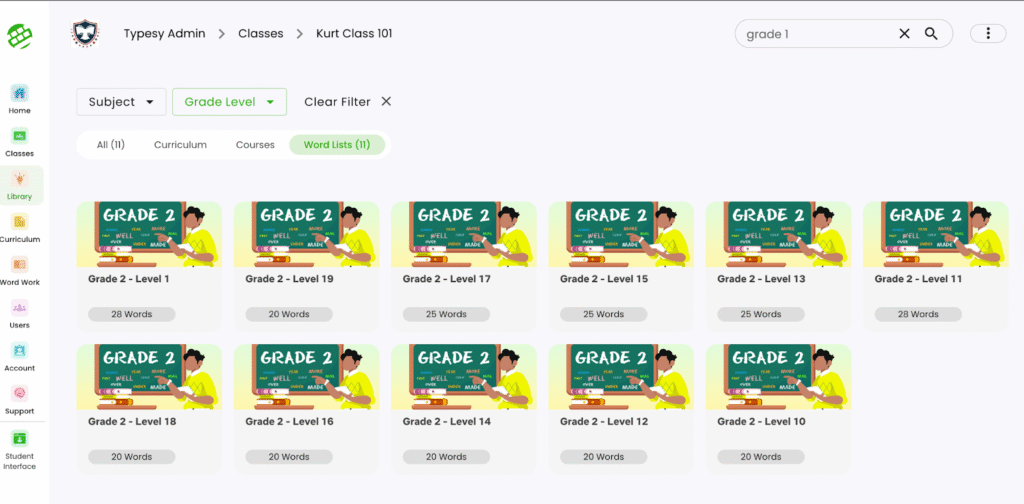
This feature applies to Typesy for Schools and Homeschool accounts only.
Custom Definitions
A new “Generate and Save in Background” button has been added. This option generates content and, once completed successfully, saves it automatically without interrupting the workflow.
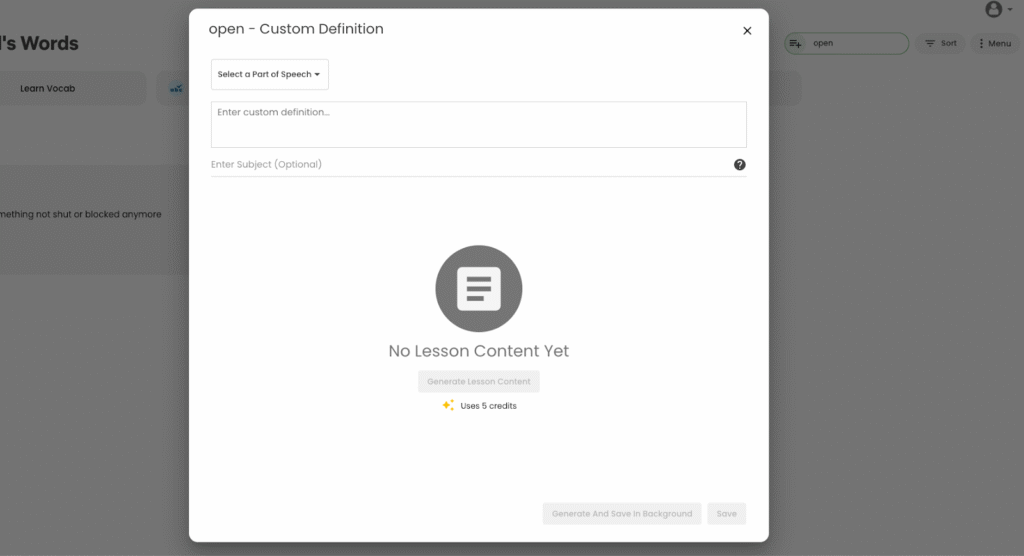
This option now displays a new Generate Save Background Prompt. This prompt confirms the action before lesson content is generated in the background and automatically saved once completed.
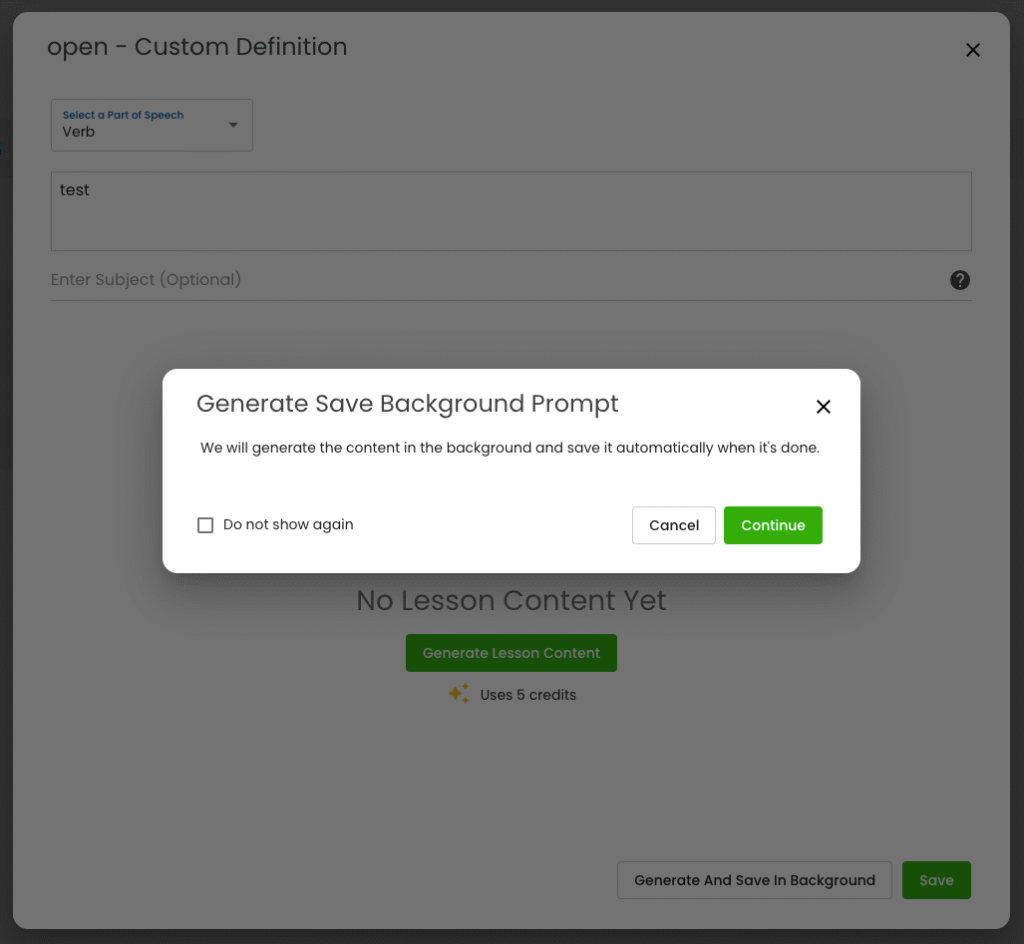
A background generation icon is shown while processing is ongoing, indicating that content is being generated in the background until completion.
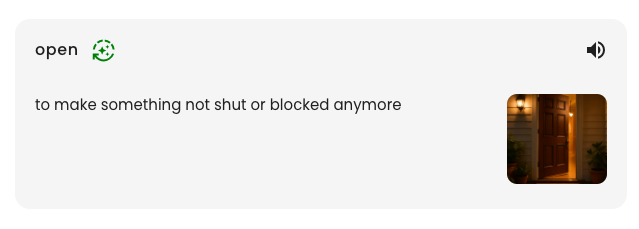
This feature applies to Typesy for Schools and Homeschool accounts only.
Mobile Screen Updates
- Generate Lesson Content Screen (without Content) – On mobile, this screen is now optimized to clearly display the state before any content has been generated, ensuring users know when lesson content is yet to be created.
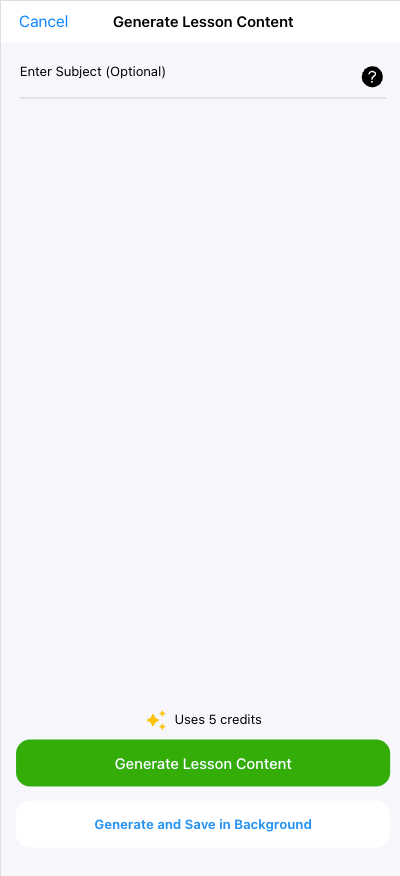
- Generate Lesson Content Screen (with Content) – Once content has been generated, the mobile screen displays the completed lesson details in a clear, accessible layout for easier review and use.
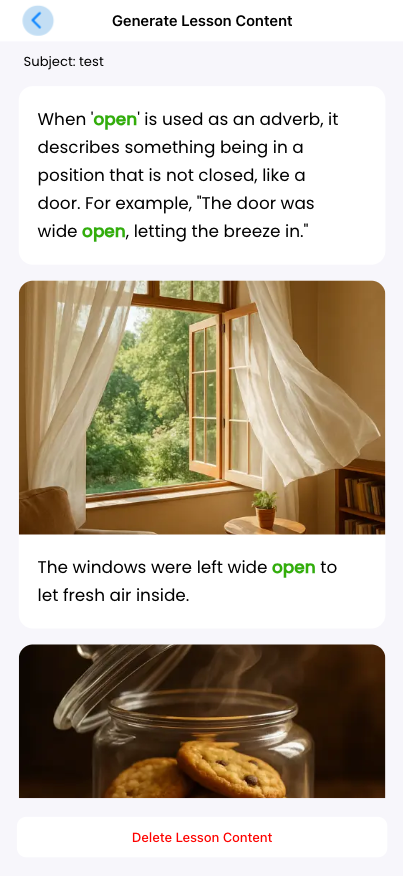
AI Typing Exercise
A new “Generate with AI” option is now available, making it easier to create typing content automatically.
Note: This feature is only available when creating tests and assignments in the admin interface.
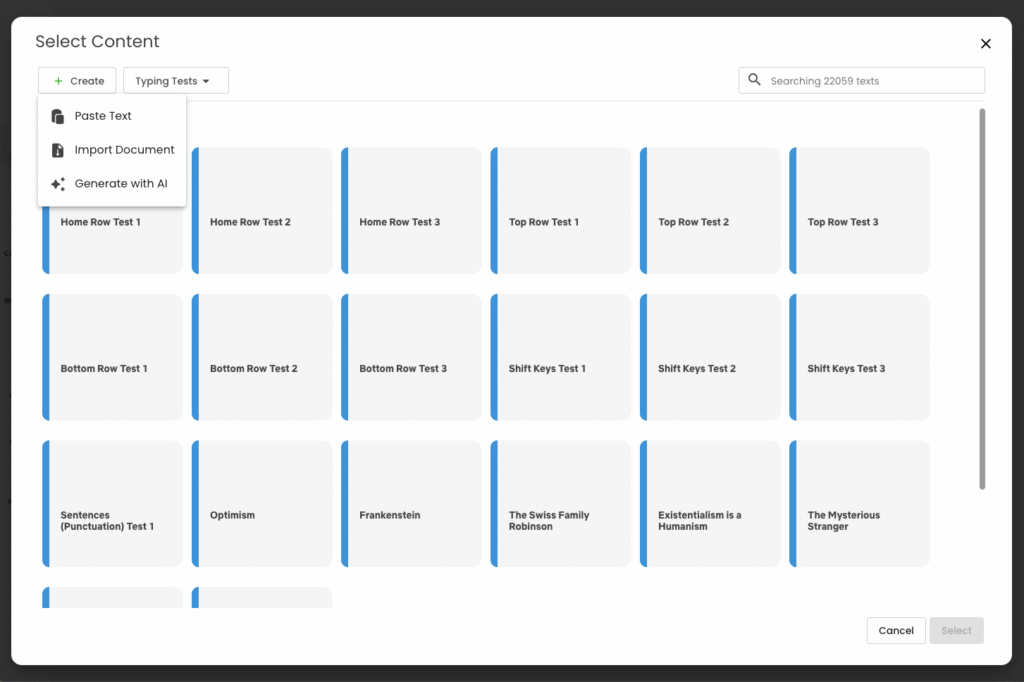
- Generate with AI (without Content) – The screen requires user input before the buttons become active, ensuring that necessary details are provided before generating typing content.
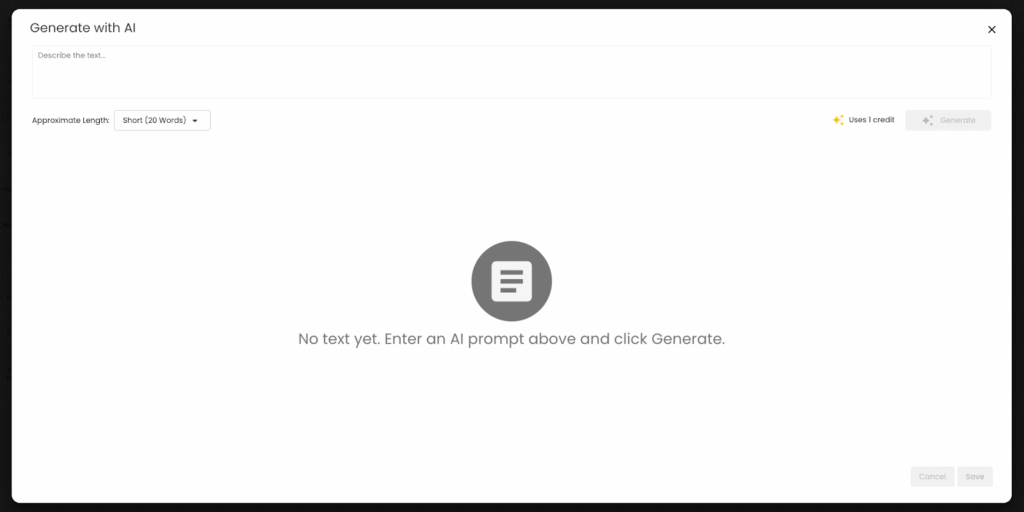
- With Content – Once generated, the typing content is displayed on screen, ready to be reviewed and used in tests or assignments.
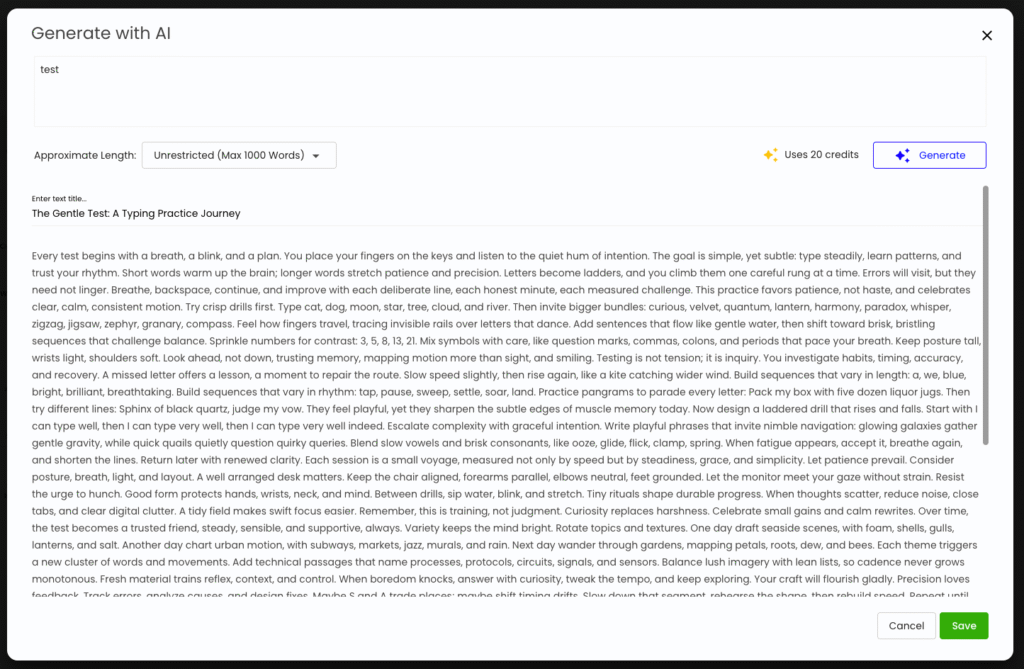
- Approximate Length Options – Choose from Short (20 words), Medium (50 words), Long (100 words), or Unrestricted (up to 1000 words) when generating content.
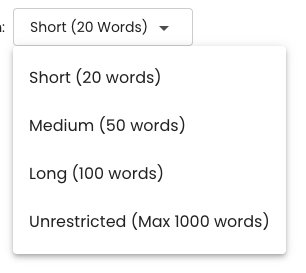
AI Credits
The AI Credits system has been introduced to provide a clear and consistent way of managing AI-powered features. Its purpose is to ensure fair usage, balanced access across users, and transparency in how AI resources are consumed.
- Monthly Allowance – Each user receives a set number of AI credits (e.g., 100 credits per month).
- Standardized Credit System – All apps use the same credit structure, with a table defining the cost of each feature.
- Restrictions – AI features are not available for student accounts.
AI Feature Credit Costs:
- AI Book Summary – Short (300 words) = 3 credits | Medium (1000 words) = 10 credits | Long (2000 words) = 20 credits | Detailed (5000 words) = 50 credits
- AI Generate – 1 credit per 100 words
- AI Custom Definition – 5 credits
- Generate with AI – Short (20 words) = 1 credit | Medium (50 words) = 2 credits | Long (100 words) = 4 credits | Unrestricted (up to 1000 words) = 20 credits
The remaining or current AI Credits are displayed in the profile screen, giving users a clear view of their available balance.
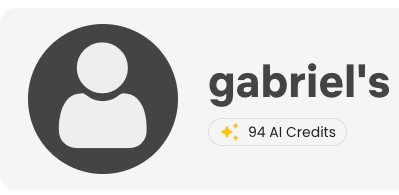
AI Credits description is shown once “AI Credits” is clicked.
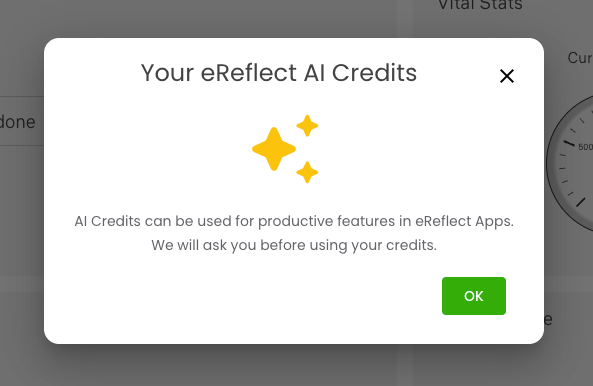
This feature applies to all versions of Typesy.
School Settings
New School Settings have been added to the admin interface, giving administrators more control and flexibility in managing school-wide configurations.
School Accounts:
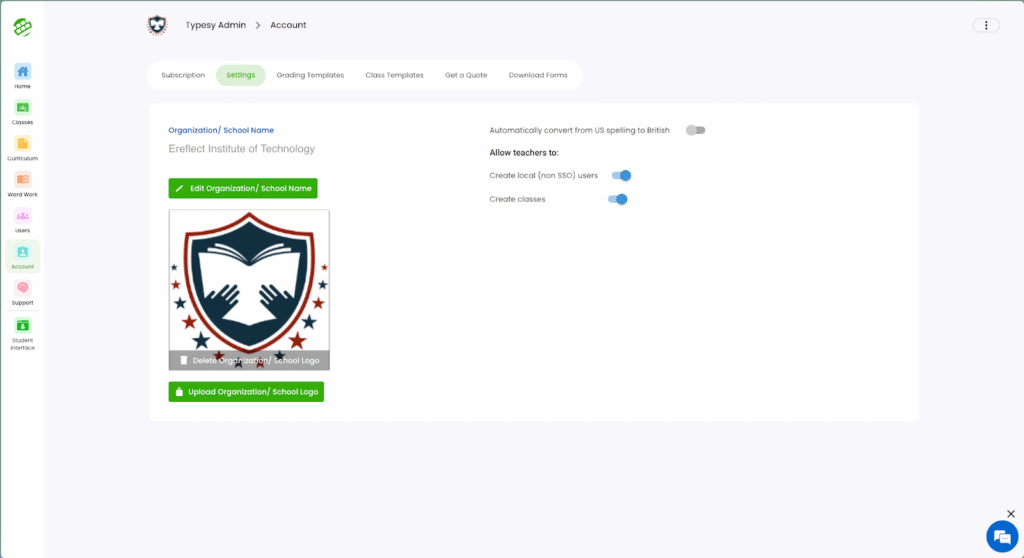
Clever, Classlink School Accounts:
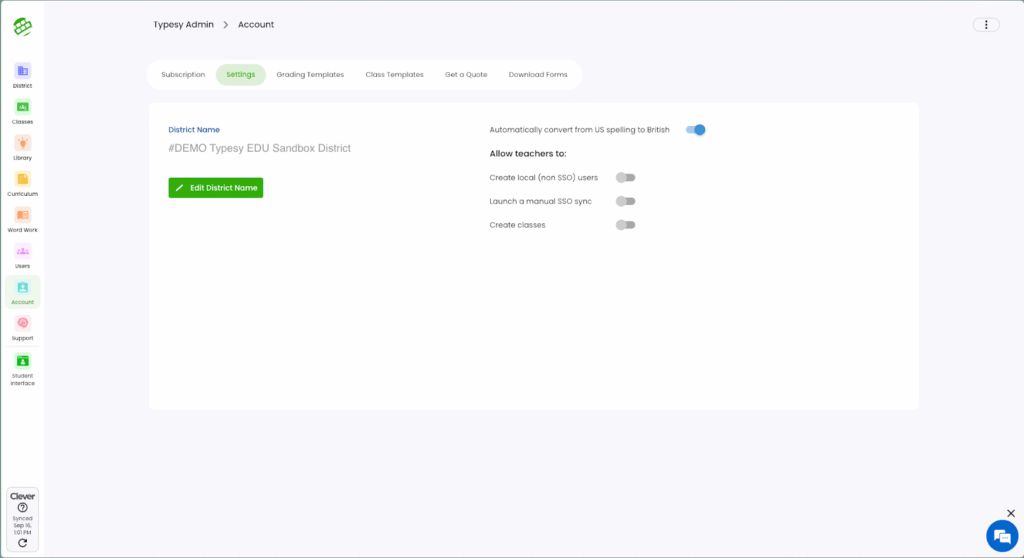
- Disallow Local Users – Prevents local users from being created in Typesy. When enabled, all users must come from an SSO rostering system such as Classlink, Clever, or Google Classroom.
- Disallow Manual SSO Sync – Restricts manual SSO syncs so that only Administrators and District Administrators can initiate them.
- Disallow Teachers from Creating Classes – Limits class creation to administrators only.
This feature applies to Typesy for Schools accounts only.
Looking Ahead
With each update, Typesy continues to grow into a more powerful, intuitive, and learner-centered platform. The August 2025 improvements—from strengthened privacy settings and immersive reading support to redesigned leaderboards and cleaner navigation—were built to enhance both teaching and learning experiences across environments. Whether it’s simplifying classroom management or improving accessibility, every change is focused on building a smarter, safer, and more engaging educational journey.
More enhancements are already on the way as feedback is gathered and applied to shape the future of digital learning. Until then, explore the newest updates, make the most of the improved features, and keep unlocking potential—one lesson at a time.
